Pure Sensia - User Guide User Manual
Browse online or download User Manual for Radio Pure Sensia - User Guide. Pure Sensia - User Guide User Manual
- Page / 24
- Table of contents
- BOOKMARKS
- Safety Instructions 4
- Contents 5
- Getting started 6
- Control overview 7
- Remote control 8
- Using the Wi-Fi wizard 10
- Listening to digital radio 11
- Listening to FM radio 12
- Selecting Internet radio 13
- Using Quick Jump 14
- Media Panel options 15
- Setting the alarm and timers 16
- Using the auxiliary input 17
- Settings 18
- Re-binding your remote 19
- Changing time/date settings 19
- Updating the software 20
- Technical specifications 21
Summary of Contents
8Connecting Sensia to your networkTo listen to internet radio, connect to a media player, access Twitter, Weather, RSS Newsreader, Picasa and Facebook
9Listening to digital radioSelecting digital radio1. Tap Source to display the Source menu.2. Tap Digital radio.Changing digital stations1. Tap Statio
10Listening to FM radioSelecting FM radio1. Tap Source to display the Source menu.2. Tap FM radio.FM radioFM tuning controlsSlide for manual tuning Ta
11Selecting Internet radio1. Tap Source to display the Source menu.2. Tap The Lounge.Searching for internet stations1. Tap the Live radio icon.2. Ta
12Using Quick JumpTap the Quick Jump icon at the top left of the list panel to open the Quick Jump box. Tap a letter to jump to the first station or
13By default the Media Panel will display pictures related to the radio station you are listening to, or artwork related to the track being played. Al
14Setting the alarm and timersTo set an alarmTap Alarms , then Alarm . The alarm setup screen will open.Adjust the alarm time by tapping on the top
15Connect an auxiliary deviceConnect the line out or headphone socket of your auxiliary device to the Aux In socket on your Sensia using a suitable ca
16SettingsAutotuneYou can use the autotune function to automatically scan for new digital radio stations and remove inactive ones. Note: This setting
17Re-binding your remoteIf your remote only works in close proximity or appears to be working erratically, first check the batteries. If all OK try reb
Pure Warranty Statement for AustraliaThis statement replaces any reference to warranty which may be contained elsewhere within this manual.What do you
18Updating the softwareSoftware update optionsIf an automatic software update is available for Sensia, a message will appear on the screen informing y
19Technical specificationsRadio Digital (DAB, DAB+ and DMB-A), FM and internet radio (Wi-Fi).Network Wi-Fi: 802.11b and 802.11g supported with
20Warranty informationImagination Technologies Limited warrants to the end user that this product will be free from defects in materials and workmansh
PureImagination Technologies LimitedHome Park EstateKings LangleyHerts, WD4 8LZUnited Kingdomhttp://support.pure.comPureFriedrich-Ludwig-Jahn-Straße 2
www.pure.comconnect.pure.comwww.facebook.com/pure105QJ
1Thank you for choosing Sensia. This manual will get you up and running in no time, and explains how to make the most of your Sensia. We’re constantly
21. Read these instructions – All the safety and operating instructions should be read before this product is operated.2. Keep these instruction
3Contents4 Getting started4 Network setup4 Touchscreen interface5 Control overview6 Remote control7 Switching on Sensia for the first time8 Conn
4Network setupIn order to access the Pure Connect service or use media streaming you will need to connect Sensia to your network. You can connect Sens
5Control overview2secsStandbyOn/standby switch (mains powered) or on/off switch (ChargePAK powered).VolumeSlide to adjust.Tap to mute.
6Remote controlThe Sensia RF remote allows you to control the main functions of Sensia without line of sight.Note: If your remote only works in close
7Switching on Sensia for the first time1. Connect the power lead into the power socket on the back of Sensia.2. Plug the mains adapter into a live main

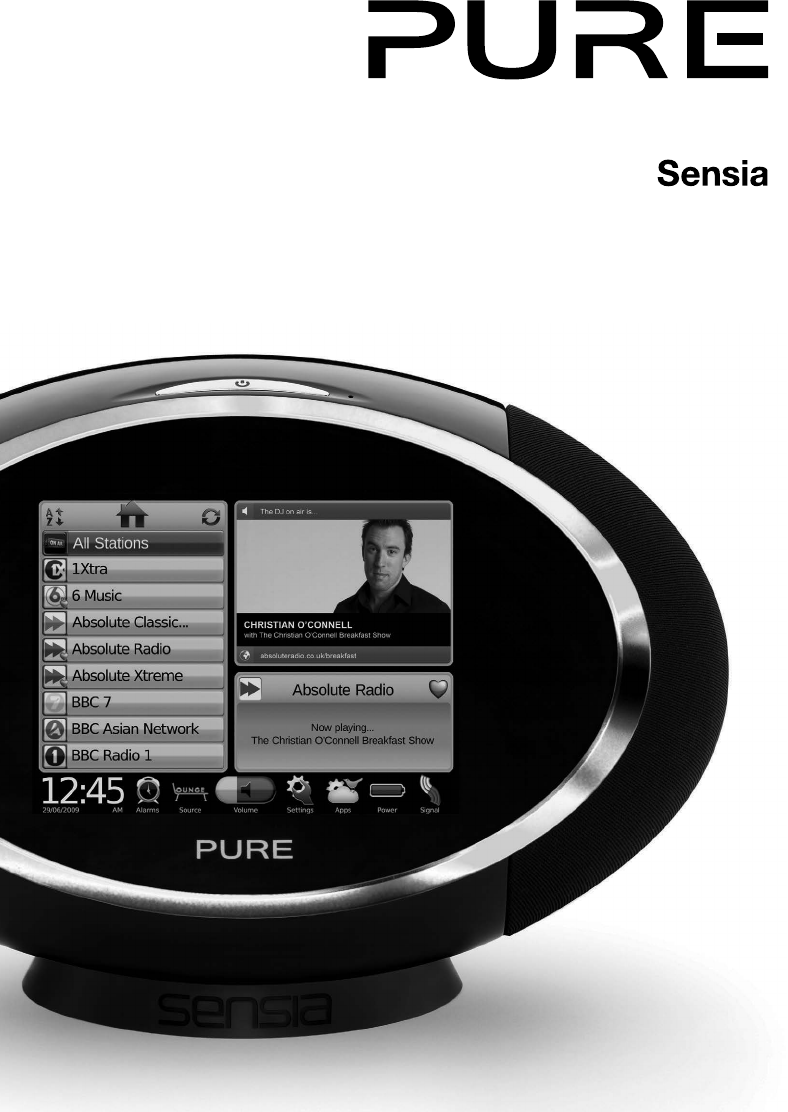
 (20 pages)
(20 pages)


 (92 pages)
(92 pages)







Comments to this Manuals